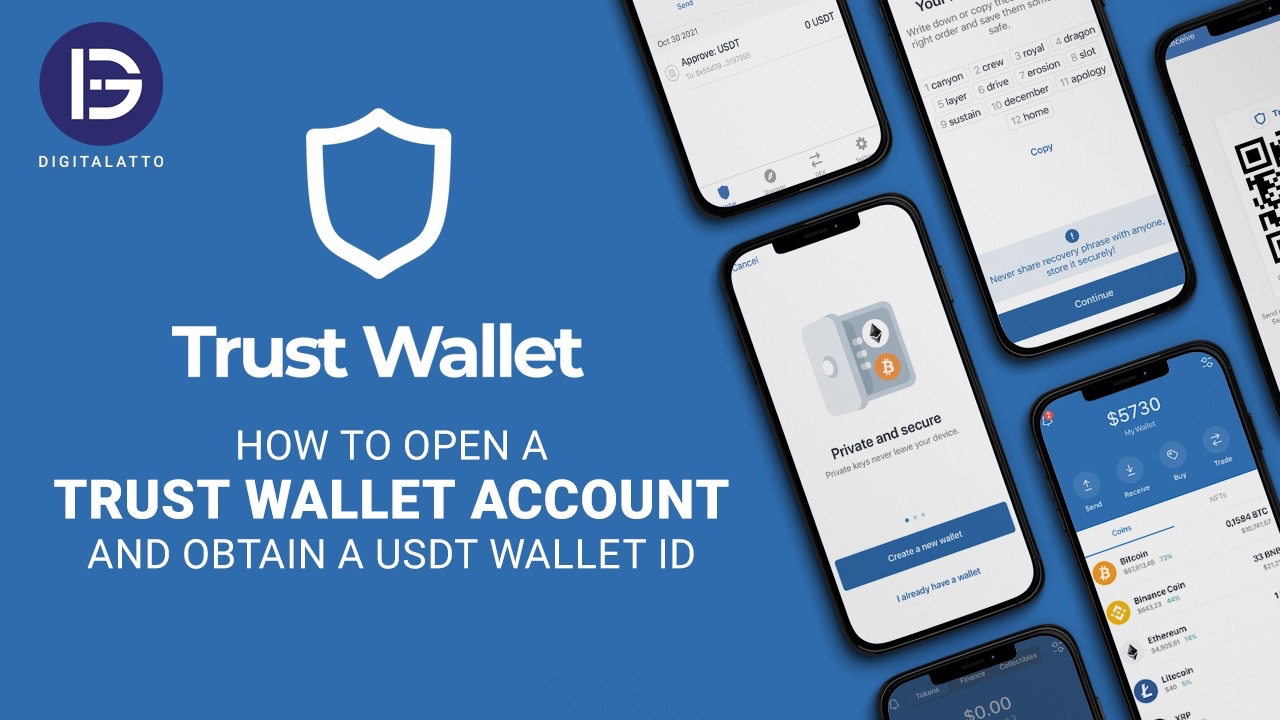
Cryptocurrencies have revolutionized the way we think about finance, offering a decentralized and secure method for transactions and investments. To get started with cryptocurrencies, one of the first steps is to create a crypto wallet. In this guide, we’ll walk you through the process of setting up one of the most popular crypto wallets: Trust Wallet.
A crypto wallet is a digital tool that allows you to store, send, and receive cryptocurrencies. It consists of two key components: a public key (your wallet address) and a private key (a secure code that grants access to your wallet). There are various types of crypto wallets, including hardware wallets, software wallets, and paper wallets. In this guide, we’ll focus on software wallet, specifically Trust Wallet to start your AI crypto farming journey.
Step 1: Download Trust Wallet
Step 2: Create a New Wallet
Step 3: Backup Your Wallet
Step 4: Add Cryptocurrencies
Step 5: Receive and Send Cryptocurrencies
Step 1: Open Trust Wallet
Step 2: Navigate to the Tokens Tab
Step 3: Add USDT
Step 4: Verify USDT in Your Wallet
Step 5: Receive USDT
To create an additional USDT BEP-20 wallet in Trust Wallet on your iPhone, here’s what you need to do:
Step 1: Open Trust Wallet
– Open the Trust Wallet app on your iPhone.
Step 2: Access the Wallets Menu
– Tap on the “Settings” icon at the bottom right corner of the screen.
– Then tap on “Wallets” at the top of the settings menu. This will show you a list of all the wallets you currently have.
Step 3: Create a New Wallet
– Tap on the “+” button at the top right corner to add a new wallet.
– Select “Create a New Wallet.”
Step 4: Backup Your New Wallet
– You’ll be given a recovery phrase (12-word seed phrase). Write it down and store it securely.
– Confirm the recovery phrase by selecting the words in the correct order.
Step 5: Add USDT BEP-20 to the New Wallet
– Once the new wallet is created, it will be empty.
– Go to the main wallet screen and tap on the *“+”* icon in the upper right corner.
– Search for *“USDT”* and toggle on the *“BEP-20”* version of USDT to add it to your wallet.
Step 6: Switching Between Wallets
– To switch between wallets, go back to “Settings > Wallets.”
– Tap on the wallet you want to switch to, and it will become the active wallet.
Now you should have an additional USDT BEP-20 wallet in your Trust Wallet app on your iPhone.
By following these steps, you can easily add USDT to your Trust Wallet and start managing your stablecoin with confidence. If you encounter any issues, consult the official support resources for Trust Wallet, or reach out to their communities for assistance.
Creating a crypto wallet using Trust Wallet is a straightforward process that provides you with the tools to securely manage your cryptocurrencies. By following the steps outlined in this guide, you can set up your wallet, add your favorite tokens, and start sending and receiving cryptocurrencies with confidence. Remember to prioritize security and keep your recovery phrase and passwords safe.
Network Compatibility: Ensure you are using the correct network for USDT. Always select Binance Smart Chain address for that network.
Double-Check Addresses: Always double-check the contract address you are using to avoid adding the wrong token.
By following these steps, you can easily add USDT Bep20 to your Trust Wallet and start managing your stablecoin with confidence. If you encounter any issues, chat with us t.me/vinabatagiri , https://wa.me/+917709760597
Remember to prioritize security and keep your recovery phrase and passwords safe.
Happy AI Crypto farming!
Visit: www.aicryptofarms.com
Happy crypto trading!
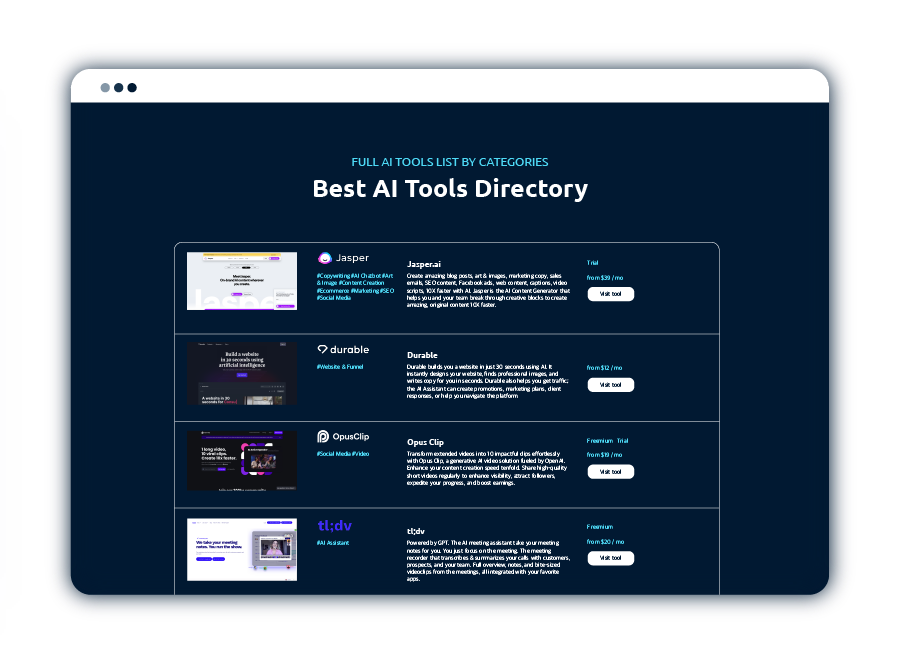
Get 300+ AI Tools